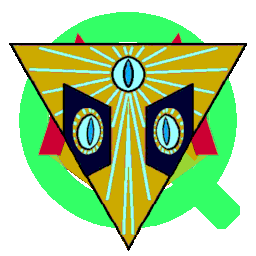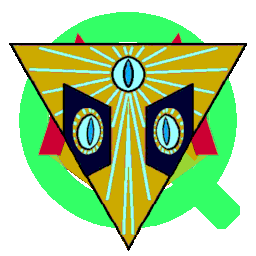Short Description
SkrynDok captures series of screens according to your settings and saves the screens to image files.
>You can call SkrynDok from command line and as window application.
When capturing has started SkrynDok continues captuirng screens according to your settings.
SkrynDok is silent and invisible while capturing screens.
According to your settings SkrynDok show a window with a list of the captures screens
and the image files from the screens after capturing is finished.
You can play the image files like a slide show.
SkrynDok Calls
SkrynDok
| SkrynDok STOP
| SkrynDok [[[-]?][[/|-]h][[/|-]help]
| SkrynDok [[silent|sil] [dMi] [dSj] [dmk] [tHl] [tMm] [tSn] [tmo] [p=path]] [NOSTOP]
There are four ways to call SkrynDok:
-
SkrynDok
The call without arguments shows the window SkrynDok.
In it you can change settings and then start screen capturing.
-
SkrynDok STOP
ends another running SkrynDok.
-
SkrynDok [[[-]?][[/|-]h][[/|-]help]
SkrynDok with a help argument
The help arguments are
- ?
- h
- help
- -?
- -h
- -help
- /h
- /help
The calls
SkrynDok ?SkrynDok hSkrynDok helpSkrynDok -?SkrynDok -hSkrynDok -helpSkrynDok /hSkrynDok /help
work all in the same way. They show this SkrynDok help text.
-
SkrynDok [[silent|sil] [dMi] [dSj] [dmk] [tHl] [tMm] [tSn] [tmo] [p=path]] [NOSTOP]
SkrynDok with other arguments
The arguments are evaluated and used if fitting.
If the arguments do no fit or do not match, then changes can happen.
The other / further arguments are:
-
silent : SkrynDok run silent and invisible.
-
sil : same as silent.
-
dMi sets the minute part of the delay, the time from one screen capture to the next,
i in range 0 to 60.
-
dSj sets the seconds part of the delay,
j in range 0 to 3 600.
-
dmk sets the milliseconds part of the delay,
k in range 0 to 3 600 000.
The values of dMi, dSj, and dmk are added up.
The maximal delay is
1 hour = 60 minutes = 3 600 seconds = 3 600 000 milliseconds.
-
tHl sets the hours part l of the capture time.
-
tMm sets the minutes part m of the capture time.
-
tSn sets the seconds part n of the capture time.
-
tmo sets the milliseconds part o of the capture time.
The values of tHl, tMm, tSn, and tmo are added up.
The maximal capture time ist
3 hours = 180 minutes = 10 800 seconds = 10 800 000 milliseconds.
-
p=path sets path as path (directory) for saving the screen captures as image files.
-
NOSTOP makes SkrynDok ignore stop signals from other SkrynDok calls.
Examples For SkrynDok Calls / Commands
-
SkrynDok silent
SkrynDok runs silent, that is without prompting, without showing windows and without showing messages.
The delay is the default 5 seconds.
The capture time is 3 hours.
Saving is done in sub-directory SkrynDok\Screens below the user's home directory.
SkrynDok sil tM1 dS1 p=C:\Users\SomeUser
SkrynDok runs 1 minute, captures a screen each second, and saves it
in directory C:\Users\SomeUser
This way 61 image files are created plus 1 for the start time.
SkrynDok silent dm100
SkrynDok runs 3 hours, captures a screen each 100 milliseconds (10 times in a second) and saves it.
Saving is done in sub-directory SkrynDok\Screens below the user's home directory.
SkrynDok silent dm100 tS10
SkrynDok runs 10 seconds, captures a screen each 100 milliseconds (10 times in a second) and saves it.
Saving is done in sub-directory SkrynDok\Screens below the user's home directory.
SkrynDok dm100 tS10
SkrynDok shows the SkrynDok window for settings.
You can changes the time and all other settings.
Without changes SkrynDok runs 10 seconds and captures a screen each 100 milliseconds.
Saving is done in sub-directory SkrynDok\Screens below the user's home directory.
Without changes the image files will be displayed after capturing is done and after that
the window SkrynDok shows again.
There is no fix order for the arguments.
The calls / commands
SkrynDok silent dm100 tS10
SkrynDok dm100 silent tS10
SkrynDok dm100 ts10 silent
SkrynDok silent tS10 dm100
SkrynDok tS10 silent dm100
SkrynDok tS10 dm100 silent
work all in the same way.
The SkrynDok Window
You can type in the directory name or search for it with [ Search ].
The captured screens will saved as JPEG files (*.jpg) in the chosen directory.
The filenames are build like scrYMDhmsnn.jpg with
- Y for the year,
- M for the month,
- D for the day in the month (date),
- h for the hour,
- m for the minutes,
- s for the seconds, and
- nn for the milliseconds.
This way each SkrynDok image file name contains the creation time of the file.
With menu Tools - Create a time line file you can create a time line file in the chosen
directory. It will have the name timeline.txt. It shows the human readable creation times
of the files.
With [ Open ] the system explorer opens the directory.
With [ Display [*] ], * for a number >= 1, you can inspect the directory.
Only image files probably created by SkrynDok are listed.
With [ Purge ] you can clean up the directory.
All image files probably created by SkrynDok are deleted and the time line files too.
There are three ways ro set the screen area to capture
-
Type in the values for position (left, top) and size (width, height)
in the text fields for the according settings.
-
Click [ Area by Window ] to show a window you can change in position an size.
Click [ OK ] to accept the settings for screen capturing.
-
Click [ Full Screen ] to choose the whole screen as area.
The values in the Delay fields show the time form a screen capture to the next.
For example the minutes and seconds fields are zero (00).
Then the value 40 in milliseocnds field says that
a screen is captured each 40 milliseconds. 40 milliseconds make the 25th part of a second.
The values in the Capture Time fields show the total time for screen capturing.
For example the hour, minutes, and seconds fields are zero (00).
The the value 10 000 in the milliseconds filed says that screen capturing shal be done for
10 seconds.
Assuming a delay of 40 milliseconds that results in
25 * 10 + 1 = 251 screen captures and 251 image files plus 1 for the start time.
With click on [ Test Settings ] the value 10 000 in the milliseconds field
is evaluated and shows as 10 in the seconds filed and 000 in the milliseconds field.
With check box [ ] Display the captured screens you choose,
if the image files are displayed after screen capturing is done.
With check box [ ] Show this window again you choose,
if the SkrynDok window shows again after screen capturing is done.
With check box [ ] Stop by count you choose, if screen capturing
ofthis SkrynDok run ends when reaching the calculated and shown Image Count.
With check box [ ] Ignore Stop you choose,
if this SkrynDok run's screen capturing can be ended
with a call SkrynDok STOP
or with menus SkrynDok - Stop or Tools - Stop.
With check box [ ] Purge before Start you choose,
if the chosen directory will be cleaned up before screen capturing starts.
Cleaning up the directory may delay the start of screen capturing.
[ Test Settings ] tests the settings.
If everything is fine, then [ Start ] is enabled.
[ Commands & Scripts ] shows the
Commands & Scripts window.
It presents SkrynDok calls / commands and scripts produced from your settings.
You can save the calls / commands and scripts in files.
[ Start ] starts screen capturing.
If [ ] Display the captured screens was set,
then window SkrynDok - Displayer shows a list with the
saved image files and the first image file in the list.
Choose in the list to display an image file.
If [ ] Show this window again gesetzt was set,
then the SkrynDok window shos again after screen capturing is done - maybe
after window SkrynDok - Displayer.
If [ ] Stop by count was set, then screen capturing ends
when reaching the calculated and shown Image Count.
Else screen capturing ends when Capture Time is over.
If [ ] Ignore Stop was NOT set,
then you can end screen capturing with call
SkrynDok STOP
or by using the menus SkrynDok - Stop or Tools - Stop.
If [ ] Purge before Start was NOT set,
then image files remain, that do not have the same filenames as the new ones.
If [ ] Purge before Start set,
then all image files probably created by SkrynDok are deleted and the time line file too.
[ Cancel ] ends SkrynDok.
With the argument silent in a call like
SkrynDok silent
SkrynDok runs 3 hours,
captures the whole screen each 5 seconds and saves it in the directory
Screens below the user's home directory.
The Window Commands & Scripts
It shows an informational text, two SkrynDok calls and three SkrynDok scripts.
You can save the calls and the scripts in files.
© Copyright 2022 - All rights reserved
Wilhelm Meyer, D 26603 Aurich, Germany, proggeroidQ@quanhimo.de
|