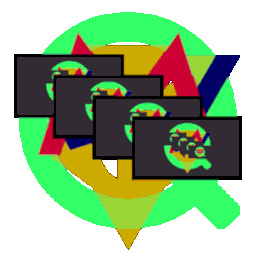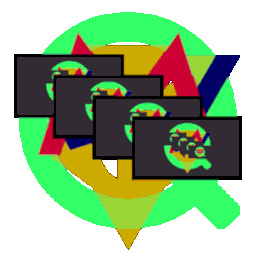Keys in Sop
| [H] | shows help for keys. |
| [ESC] | ends Sop. |
| [Q] | ends Sop. |
| [ENTER] | shows the next image. |
| [SPACE] | shows the next image. |
| [+] | adds five seconds or half a second to display time. |
| [-] | subtracts five seconds or half a second from display time. |
| | |
| [B] | shows the previous image. |
| [C] | changes image sequence randomly. |
| [D] | sets frame decoration on. |
| [E] | starts Sop editor. |
| [N] | restarts the sequence. |
| [O] | restores original sequence order. |
| [P] | pauses on shown image. |
| [R] | resumes from pausing. |
| [S] | show window to choose another loop sound. |
| [T] | starts Sop text editor. |
| [U] | sets frame decoration off. |
| [X] | turn loop sound on and off. |
Editing the list
Key [T] - Editing the list as text
List Content
The first row shows the loop sound file:br />
LOOPSOUND <fully qualified filename>
Second to last row contain the image filenames and settings for them.
Content of a row - setting are separated with commas
- PICTURE <ully qualified filename>
- <display time in milliseconds>
- <RGB red part for background color (0 - 255)>
- <RGB green part for background color (0 - 255)>
- <RGB blue part for background color (0 - 255)>
- <fully qualified sound filename>
Details
- A row starts with the keyword "PICTURE" and a SPACE.
The filename must be fully qualified.
- Display time is a whole number >= 0 build only from decimal digits.
The background color is made of three RGB values: reg, green, and blue.
- <RGB red part for background color (0 - 255)>
- <RGB green part for background color (0 - 255)>
- <RGB blue part for background color (0 - 255)>
- The sound filename has to be fully qualified.
Value "NONE" says no sound is played.
Value "CONTINUE" says the sound rom the previous image is played.
A sound file for an image is played as long as the image is shown,
if the sound does not end before the the display time is up
or as long as following rows have the value "CONTINUE"
A sound file for an image is played only once and not in a loop.
Key [E] - Editing A List In An Editor with Controls
Editor Window Content
At the top is a text field for the loop sound filename and
a search button for sound files of types WAV and AU on the right side.
In the center is the list holding one row for each image file and its settings.
Content of a list element, a row, - settings are separated with commas
- <Fully qualified image filename>
- <Display time for the imagen>
- <RGB red part of the background color (0 - 255)>
- <RGB green part of the background color (0 - 255)>
- <RGB blue part of the background color (0 - 255)>
- <Fully qualified sound filename> oder "NONE" oder "CONTINUE"> oder "NONE" oder "CONTINUE"
At the bottom is the display and edit area.
It shows the settings of the selected list item.
Details
- A small image on the left shows the image produced from the image
file of the selcted list row.
- The fully qualified image filename is in the first row.
A search button to search for another image file is on the right side.
In the second row there are four text field and one button.
- display time in milliseconds as a whole number of decimal digits only
- RGB color values for the background color red, green, and blue, each in range from 0 to 255 inclusive
- test button for the color values
- In the third row there are one text field and two buttons.
- the fully qualified sound filename
Value "NONE" says, no sound is played for the image.
Value "CONTINUE" says the sound rom the previous image is played.
A sound file for an image is played as long as the image is shown,
if the sound does not end before the the display time is up
or as long as following rows have the value "CONTINUE".
A sound file for an image is played only once and not in a loop.
On the right side
- the search button for sound files
- the play button for testing the sound file.
You can edit the values as you like.
On button [Accept] the values are put into the selected list item if acceptable.
On button [Add] a new list item built from the current values is added to the list if acceptable,
On button [Delete] the selected list item is deleted.
The editor does not save changes until you choose
menu Dialog and Close with Saving or
menu File and Save or Save As.
© Copyright 2022 - Alle Rechte vorbehalten - All rights reserved
Wilhelm Meyer, D 26603 Aurich, Deutschland, proggeroidQ@quanhimo.de
|